文章目录
- 前言
- 一、webgl的使用
- 1.立体图形的绘制
- 二、相关包源码
- 三、总结
前言
WebGL(全写Web Graphics Library)是一种3D绘图协议,这种绘图技术标准允许把JavaScript和OpenGL ES 2.0结合在一起,通过增加OpenGL ES 2.0的一个JavaScript绑定,WebGL可以为HTML5 Canvas提供硬件3D加速渲染,这样Web开发人员就可以借助系统显卡来在浏览器里更流畅地展示3D场景和模型了,还能创建复杂的导航和数据视觉化。显然,WebGL技术标准免去了开发网页专用渲染插件的麻烦,可被用于创建具有复杂3D结构的网站页面,甚至可以用来设计3D网页游戏等等。–百度百科
在现实中webgl的用途很多,比如医院运维网站,地铁运维网站,海绵城市,可以以三维网页形式展示出现实状态。
WebGL相关文档:http://doc.yonyoucloud.com/doc/wiki/project/webgl/webgL-fundamentals.html
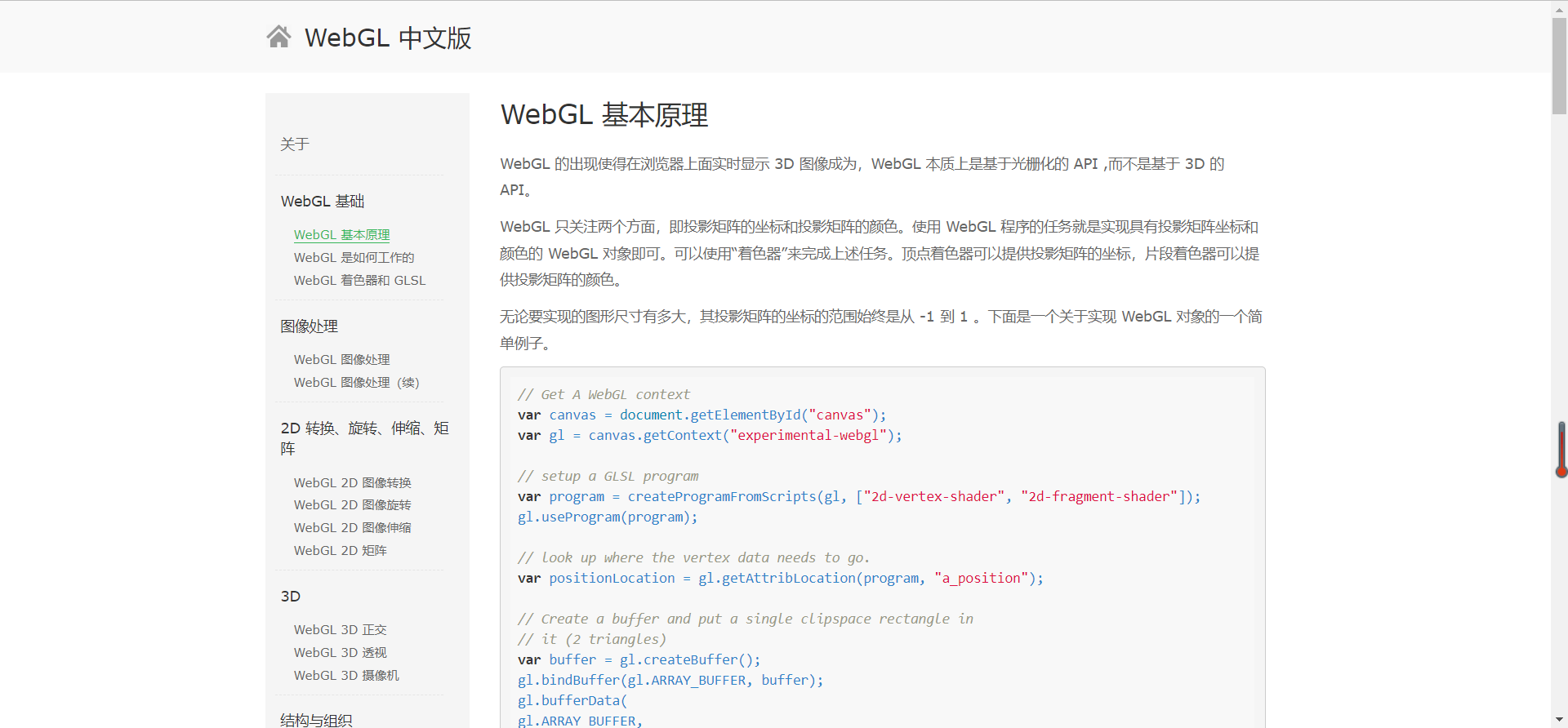
一、webgl的使用
安装第三方包:npm i --save threejs-miniprogram
1.立体图形的绘制
import drawTextureCube from './drawTextureCube'
Page({
/**
- 页面的初始数据
*/
data: {
},
/**
- 生命周期函数--监听页面加载
*/
onLoad: function (options) {
},
/**
生命周期函数--监听页面初次渲染完成
*/
onReady: function () {
wx.createSelectorQuery()
.select('#myCanvas1')
.node()
.exec((res) => {
const canvas = res[0].node
const gl = canvas.getContext('webgl')
if (!gl) {
console.log('webgl未受支持');
return
}
// 检查所有支持的扩展
var available_extensions = gl.getSupportedExtensions();
console.log(available_extensions);// 清除画布
// 使用完全不透明的黑色清除所有图像,我们将清除色设为黑色,此时并没有开始清除
gl.clearColor(0.0, 0.0, 0.0, 1.0);
// 用上面指定的颜色清除缓冲区
gl.clear(gl.COLOR_BUFFER_BIT);// 画的是一个正方形
drawTextureCube(gl, canvas)
})
import {
mat4
} from '../../lib/gl-matrix'var cubeRotation = 0.0;
// Start here
//
function drawTextureCube(gl,canvas) {const vsSource =
attribute vec4 aVertexPosition; attribute vec2 aTextureCoord; uniform mat4 uModelViewMatrix; uniform mat4 uProjectionMatrix; varying highp vec2 vTextureCoord; void main(void) { gl_Position = uProjectionMatrix * uModelViewMatrix * aVertexPosition; vTextureCoord = aTextureCoord; };// Fragment shader program
// 通过texture2D函数我们可以得到一个纹素(texel),这是一个纹理图片中的像素。
const fsSource =varying highp vec2 vTextureCoord; uniform sampler2D uSampler; void main(void) { gl_FragColor = texture2D(uSampler, vTextureCoord); }// Initialize a shader program; this is where all the lighting
// for the vertices and so forth is established.
const shaderProgram = initShaderProgram(gl, vsSource, fsSource);// Collect all the info needed to use the shader program.
// Look up which attributes our shader program is using
// for aVertexPosition, aTextureCoord and also
// look up uniform locations.
const programInfo = {
program: shaderProgram,
attribLocations: {
vertexPosition: gl.getAttribLocation(shaderProgram, 'aVertexPosition'),
textureCoord: gl.getAttribLocation(shaderProgram, 'aTextureCoord'),
},
uniformLocations: {
projectionMatrix: gl.getUniformLocation(shaderProgram, 'uProjectionMatrix'),
modelViewMatrix: gl.getUniformLocation(shaderProgram, 'uModelViewMatrix'),
uSampler: gl.getUniformLocation(shaderProgram, 'uSampler'),
},
};// Here's where we call the routine that builds all the
// objects we'll be drawing.
const buffers = initBuffers(gl);const texture = loadTexture(gl, '/static/cubetexture1.png', canvas);
// const texture = loadTexture(gl, '/static/cubetexture.png', canvas);var then = 0;
// Draw the scene repeatedly
function render(now) {
now *= 0.001; // convert to seconds
const deltaTime = now - then;
then = now;drawScene(gl, programInfo, buffers, texture, deltaTime); canvas.requestAnimationFrame(render);}
canvas.requestAnimationFrame(render);
}//
// initBuffers
//
// Initialize the buffers we'll need. For this demo, we just
// have one object -- a simple three-dimensional cube.
//
function initBuffers(gl) {// Create a buffer for the cube's vertex positions.
const positionBuffer = gl.createBuffer();
// Select the positionBuffer as the one to apply buffer
// operations to from here out.gl.bindBuffer(gl.ARRAY_BUFFER, positionBuffer);
// Now create an array of positions for the cube.
const positions = [
// Front face
-1.0, -1.0, 1.0,
1.0, -1.0, 1.0,
1.0, 1.0, 1.0,
-1.0, 1.0, 1.0,// Back face -1.0, -1.0, -1.0, -1.0, 1.0, -1.0, 1.0, 1.0, -1.0, 1.0, -1.0, -1.0, // Top face -1.0, 1.0, -1.0, -1.0, 1.0, 1.0, 1.0, 1.0, 1.0, 1.0, 1.0, -1.0, // Bottom face -1.0, -1.0, -1.0, 1.0, -1.0, -1.0, 1.0, -1.0, 1.0, -1.0, -1.0, 1.0, // Right face 1.0, -1.0, -1.0, 1.0, 1.0, -1.0, 1.0, 1.0, 1.0, 1.0, -1.0, 1.0, // Left face -1.0, -1.0, -1.0, -1.0, -1.0, 1.0, -1.0, 1.0, 1.0, -1.0, 1.0, -1.0,];
// Now pass the list of positions into WebGL to build the
// shape. We do this by creating a Float32Array from the
// JavaScript array, then use it to fill the current buffer.gl.bufferData(gl.ARRAY_BUFFER, new Float32Array(positions), gl.STATIC_DRAW);
// Now set up the texture coordinates for the faces.
const textureCoordBuffer = gl.createBuffer();
gl.bindBuffer(gl.ARRAY_BUFFER, textureCoordBuffer);const textureCoordinates = [
// Front
0.0, 0.0,
1.0, 0.0,
1.0, 1.0,
0.0, 1.0,
// Back
0.0, 0.0,
1.0, 0.0,
1.0, 1.0,
0.0, 1.0,
// Top
0.0, 0.0,
1.0, 0.0,
1.0, 1.0,
0.0, 1.0,
// Bottom
0.0, 0.0,
1.0, 0.0,
1.0, 1.0,
0.0, 1.0,
// Right
0.0, 0.0,
1.0, 0.0,
1.0, 1.0,
0.0, 1.0,
// Left
0.0, 0.0,
1.0, 0.0,
1.0, 1.0,
0.0, 1.0,
];gl.bufferData(gl.ARRAY_BUFFER, new Float32Array(textureCoordinates),
gl.STATIC_DRAW);// Build the element array buffer; this specifies the indices
// into the vertex arrays for each face's vertices.const indexBuffer = gl.createBuffer();
gl.bindBuffer(gl.ELEMENT_ARRAY_BUFFER, indexBuffer);// This array defines each face as two triangles, using the
// indices into the vertex array to specify each triangle's
// position.const indices = [
0, 1, 2, 0, 2, 3, // front
4, 5, 6, 4, 6, 7, // back
8, 9, 10, 8, 10, 11, // top
12, 13, 14, 12, 14, 15, // bottom
16, 17, 18, 16, 18, 19, // right
20, 21, 22, 20, 22, 23, // left
];// Now send the element array to GL
gl.bufferData(gl.ELEMENT_ARRAY_BUFFER,
new Uint16Array(indices), gl.STATIC_DRAW);return {
position: positionBuffer,
textureCoord: textureCoordBuffer,
indices: indexBuffer,
};
}//
// Initialize a texture and load an image.
// When the image finished loading copy it into the texture.
//
function loadTexture(gl, url, canvas) {
const texture = gl.createTexture();
gl.bindTexture(gl.TEXTURE_2D, texture);// Because images have to be download over the internet
// they might take a moment until they are ready.
// Until then put a single pixel in the texture so we can
// use it immediately. When the image has finished downloading
// we'll update the texture with the contents of the image.
const level = 0;
const internalFormat = gl.RGBA;
const width = 1;
const height = 1;
const border = 0;
const srcFormat = gl.RGBA;
const srcType = gl.UNSIGNED_BYTE;const pixel = new Uint8Array([0, 0, 255, 255]); // opaque blue
// void gl.texImage2D(target, level, internalformat, width, height, border, format, type, ArrayBufferView? pixels);
gl.texImage2D(gl.TEXTURE_2D, level, internalFormat, width, height, border, srcFormat, srcType, pixel);const image = canvas.createImage()
image.onload = function() {
gl.bindTexture(gl.TEXTURE_2D, texture);
// texImage2D() 方法指定了二维纹理图像。
// void gl.texImage2D(target, level, internalformat, width, height, border, format, type, HTMLImageElement source);
gl.texImage2D(gl.TEXTURE_2D, level, internalFormat, srcFormat, srcType, image);// 检查宽高是否都是2的幂 // WebGL1 has different requirements for power of 2 images // vs non power of 2 images so check if the image is a // power of 2 in both dimensions. if (isPowerOf2(image.width) && isPowerOf2(image.height)) { console.log('power2'); // 1,2,4,8,16,32,64,128,256,512,1024 // Yes, it's a power of 2. Generate mips. // 生成多级渐远纹理 gl.generateMipmap(gl.TEXTURE_2D); } else { console.log('not power2'); // 纹理坐标的范围通常是从(0, 0)到(1, 1),那如果我们把纹理坐标设置在范围之外会发生什么 // GL_REPEAT 对纹理的默认行为。重复纹理图像。 // GL_MIRRORED_REPEAT 和GL_REPEAT一样,但每次重复图片是镜像放置的。 // GL_CLAMP_TO_EDGE 纹理坐标会被约束在0到1之间,超出的部分会重复纹理坐标的边缘,产生一种边缘被拉伸的效果。 // GL_CLAMP_TO_BORDER 超出的坐标为用户指定的边缘颜色。 // // No, it's not a power of 2. Turn of mips and set // wrapping to clamp to edge // texParameter[fi]()方法用于设置纹理参数.gl.texParameteri(gl.TEXTURE_2D, gl.TEXTURE_WRAP_S, gl.CLAMP_TO_EDGE);
gl.texParameteri(gl.TEXTURE_2D, gl.TEXTURE_WRAP_T, gl.CLAMP_TO_EDGE);
// 纹理缩小滤波器
// 对于纹理放大而言,线性滤镜取原图中相邻像素并使用线性插值获得中间值来填充新点的颜色,比如黑白像素之间插入灰度颜色点,这样显然会获得更好的平滑过滤。
gl.texParameteri(gl.TEXTURE_2D, gl.TEXTURE_MIN_FILTER, gl.LINEAR);
gl.texParameteri(gl.TEXTURE_2D, gl.TEXTURE_MAG_FILTER, gl.LINEAR);
// gl.texParameteri(gl.TEXTURE_2D, gl.TEXTURE_MIN_FILTER, gl.NEAREST);
// gl.texParameteri(gl.TEXTURE_2D, gl.TEXTURE_MAG_FILTER, gl.NEAREST);
}
};
image.src = url;return texture;
}function isPowerOf2(value) {
return (value & (value - 1)) == 0;
}//
// Draw the scene.
//
function drawScene(gl, programInfo, buffers, texture, deltaTime) {
gl.clearColor(0.0, 0.0, 0.0, 1.0); // Clear to black, fully opaque
gl.clearDepth(1.0); // Clear everything
gl.enable(gl.DEPTH_TEST); // Enable depth testing
gl.depthFunc(gl.LEQUAL); // Near things obscure far things// Clear the canvas before we start drawing on it.
gl.clear(gl.COLOR_BUFFER_BIT | gl.DEPTH_BUFFER_BIT);
// Create a perspective matrix, a special matrix that is
// used to simulate the distortion of perspective in a camera.
// Our field of view is 45 degrees, with a width/height
// ratio that matches the display size of the canvas
// and we only want to see objects between 0.1 units
// and 100 units away from the camera.const fieldOfView = 45 * Math.PI / 180; // in radians
const aspect = gl.canvas.clientWidth / gl.canvas.clientHeight;
const zNear = 0.1;
const zFar = 100.0;
const projectionMatrix = mat4.create();// note: glmatrix.js always has the first argument
// as the destination to receive the result.
mat4.perspective(projectionMatrix,
fieldOfView,
aspect,
zNear,
zFar);// Set the drawing position to the "identity" point, which is
// the center of the scene.
const modelViewMatrix = mat4.create();// Now move the drawing position a bit to where we want to
// start drawing the square.mat4.translate(modelViewMatrix, // destination matrix
modelViewMatrix, // matrix to translate
[-0.0, 0.0, -6.0]); // amount to translate
mat4.rotate(modelViewMatrix, // destination matrix
modelViewMatrix, // matrix to rotate
cubeRotation, // amount to rotate in radians
[0, 0, 1]); // axis to rotate around (Z)
mat4.rotate(modelViewMatrix, // destination matrix
modelViewMatrix, // matrix to rotate
cubeRotation * .7,// amount to rotate in radians
[0, 1, 0]); // axis to rotate around (X)// Tell WebGL how to pull out the positions from the position
// buffer into the vertexPosition attribute
{
const numComponents = 3;
const type = gl.FLOAT;
const normalize = false;
const stride = 0;
const offset = 0;gl.bindBuffer(gl.ARRAY_BUFFER, buffers.position); gl.vertexAttribPointer( programInfo.attribLocations.vertexPosition, numComponents, type, normalize, stride, offset); gl.enableVertexAttribArray( programInfo.attribLocations.vertexPosition);}
// Tell WebGL how to pull out the texture coordinates from
// the texture coordinate buffer into the textureCoord attribute.
{
const numComponents = 2;//st二维坐标
const type = gl.FLOAT;
const normalize = false;
const stride = 0;
const offset = 0;gl.bindBuffer(gl.ARRAY_BUFFER, buffers.textureCoord);
gl.vertexAttribPointer(
programInfo.attribLocations.textureCoord,
numComponents,
type,
normalize,
stride,
offset);gl.enableVertexAttribArray(
programInfo.attribLocations.textureCoord);
}// Tell WebGL which indices to use to index the vertices
gl.bindBuffer(gl.ELEMENT_ARRAY_BUFFER, buffers.indices);// Tell WebGL to use our program when drawing
gl.useProgram(programInfo.program);
// Set the shader uniforms
gl.uniformMatrix4fv(
programInfo.uniformLocations.projectionMatrix,
false,
projectionMatrix);gl.uniformMatrix4fv(
programInfo.uniformLocations.modelViewMatrix,
false,
modelViewMatrix);// Specify the texture to map onto the faces.
// Tell WebGL we want to affect texture unit 0
gl.activeTexture(gl.TEXTURE0);// Bind the texture to texture unit 0
gl.bindTexture(gl.TEXTURE_2D, texture);// uniform[1234][fi]v 方法指定了uniform 变量的值。
// Tell the shader we bound the texture to texture unit 0
gl.uniform1i(programInfo.uniformLocations.uSampler, 0);{
const vertexCount = 36;
const type = gl.UNSIGNED_SHORT;
const offset = 0;gl.drawElements(gl.TRIANGLES, vertexCount, type, offset);}
// Update the rotation for the next draw
cubeRotation += deltaTime;
}//
// Initialize a shader program, so WebGL knows how to draw our data
//
function initShaderProgram(gl, vsSource, fsSource) {
const vertexShader = loadShader(gl, gl.VERTEX_SHADER, vsSource);
const fragmentShader = loadShader(gl, gl.FRAGMENT_SHADER, fsSource);// Create the shader program
const shaderProgram = gl.createProgram();
gl.attachShader(shaderProgram, vertexShader);
gl.attachShader(shaderProgram, fragmentShader);
gl.linkProgram(shaderProgram);// If creating the shader program failed, alert
if (!gl.getProgramParameter(shaderProgram, gl.LINK_STATUS)) {
alert('Unable to initialize the shader program: ' + gl.getProgramInfoLog(shaderProgram));
return null;
}return shaderProgram;
}//
// creates a shader of the given type, uploads the source and
// compiles it.
//
//
function loadShader(gl, type, source) {
const shader = gl.createShader(type);// Send the source to the shader object
gl.shaderSource(shader, source);
// Compile the shader program
gl.compileShader(shader);
// See if it compiled successfully
if (!gl.getShaderParameter(shader, gl.COMPILE_STATUS)) {
alert('An error occurred compiling the shaders: ' + gl.getShaderInfoLog(shader));
gl.deleteShader(shader);
return null;
}return shader;
}
export default drawTextureCube
实际效果
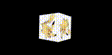
二、相关包源码
gl-matrix相关包源码链接如下: https://download.csdn.net/download/aa2528877987/86513333
三、总结
画一个图形主要经历如下四个步骤:
- 1.编写GLSL着色器代码,一个是顶点着色器,一个是片断着色器。
- 2.加载着色器,组成着色器程序。
- 3.创建缓冲区对象,填充缓冲区。
- 4.创建摄像机透视距阵,把元件放到适当的位置。
- 5.给着色器中的变量绑定值。
- 6.调用gl.drawArrays,从向量数组中开始绘制。