0x001 简介
本文介绍了在Ubuntu2022.04 LTS基础上通过源码安装部署APISIX 2.3.2 LTS网关的操作方案。APISIX是基于Openresty开发的一款高性能网关。深圳支流科技于2019年10捐赠给Apache基金会。2020年7月15日从Apache基金会毕业成为顶级项目。国内大厂都有使用到APISIX[1]。
0x002 前置条件和环境要求
笔者假定读者已掌握基础的Linux使用知识,并且拥有良好的网络。以下操作步骤均在以下环境操作并得到验证。
软件名 | 版本 | 备注 |
|---|---|---|
Ubuntu Server | 22.04 LTS 64位 | 已使用apt-get 更新并重启过 |
APISIX | 3.2.2 LTS | \ |
Docker | 25.0.4 | 控制面板 |
Etcd | 3.5.4 | APISIX存储配置文件 |
0x003 安装部署Openresty
参考以下步骤安装Openresty。测试时本机未安装Nginx以及其他Web服务器软件。
1. 先安装以下工具软件,使用的镜像中已安装
sudo apt-get -y install --no-install-recommends wget gnupg ca-certificates lsb-release
2. 导入Openresty软件包的GPG公钥,此命令执行时需要确保当前所在目录下有对应权限写入。
wget -O - https://openresty.org/package/pubkey.gpg | sudo gpg --dearmor -o /usr/share/keyrings/openresty.gpg
3. 添加APT软件源,此命令不会有回显。没有任何报错即是成功
echo "deb [arch=$(dpkg --print-architecture) signed-by=/usr/share/keyrings/openresty.gpg] http://openresty.org/package/ubuntu $(lsb_release -sc) main" | sudo tee /etc/apt/sources.list.d/openresty.list > /dev/null4. 更新apt软件源
sudo apt-get update5. 安装软件,注意openresty-zlib-dev、openresty-pcre-dev、openresty-openssl111-dev等三个软件包是开发库。后续APISXI安装时需要依赖这三个库。
sudo apt-get -y install openresty openresty-zlib-dev openresty-pcre-dev openresty-openssl111-dev此时访问您的云服务器公网IP:80端口看到此界面时代表openresty以及安装成功。

0x004 安装Etcd
1. 输入以下命令,锁定etcd版本
ETCD_VERSION='3.5.4'2. 下载软件包,耐心等待下载完成。如果有失败可以删除下载文件后再重试。如确实无法下载的可本地下载再上传到服务器(https://github.com/etcd-io/etcd/releases/download/v3.5.4/etcd-v3.5.4-linux-amd64.tar.gz)。
wget https://github.com/etcd-io/etcd/releases/download/v${ETCD_VERSION}/etcd-v${ETCD_VERSION}-linux-amd64.tar.gz
3. 下载完成后解压并进入解压的目录
tar -xvf etcd-v${ETCD_VERSION}-linux-amd64.tar.gz && cd etcd-v${ETCD_VERSION}-linux-amd64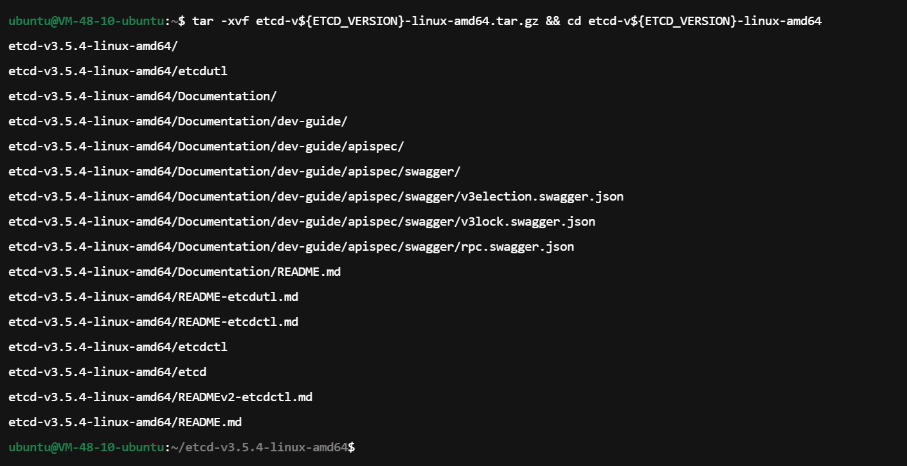
4. 运行以下命令启动etcd,注意这里的172.16.48.10是服务器的内网IP。需要根据自己的实际情况进行修改。配置此IP方便docker控制板访问,和其他服务器的apisix连接此etcd。
nohup ./etcd --listen-client-urls http://172.16.48.10:2379 --advertise-client-urls http://172.16.48.10:2379 >/tmp/etcd.log 2>&1 &5. 查看/tmp/etcd.log是否启动成功
cat /tmp/etcd.log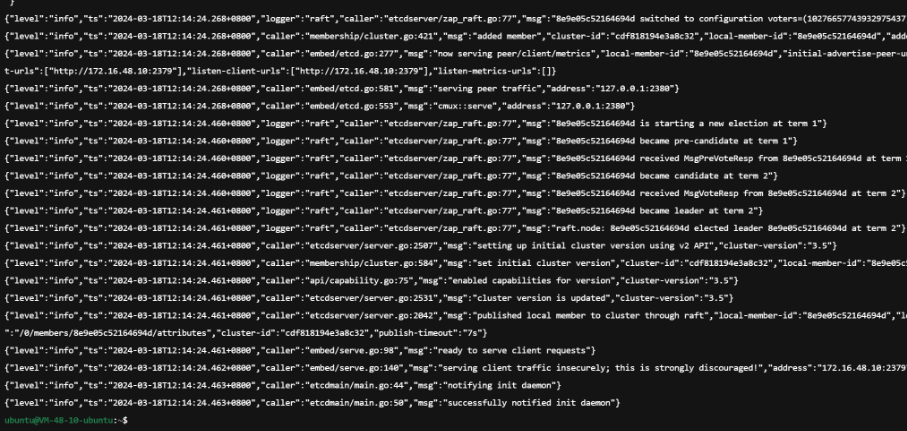
没有报错即启动成功。
0x005 安装APISXI
1. 安装依赖,等待完成
sudo apt-get install -y curl make gcc g++ cpanminus libpcre3 libpcre3-dev libldap2-dev unzip openresty-zlib-dev openresty-pcre-dev openresty-openssl111-dev没有报错即安装成功
2. 安装依赖的luarocks。无法下载到执行的话,轻下载到本地上传到服务器执行。
curl https://raw.githubusercontent.com/apache/apisix/master/utils/linux-install-luarocks.sh -sL | bash -以下即执行完成

3. 下载APISIX源码
APISIX_VERSION='3.2.2'
mkdir apisix-${APISIX_VERSION}
git clone --depth 1 --branch ${APISIX_VERSION} https://github.com/apache/apisix.git apisix-${APISIX_VERSION}
以上即是完成,切换到apisix-3.2.2目录下
4. 构建安装,make help可看到支持的选项
make help
运行安装运行时依赖,如有超时可以再此运行此命令
make deps以下即安装完毕

4. 修改配置文件中的etcd地址
vim conf/config-default.yaml找到第626行
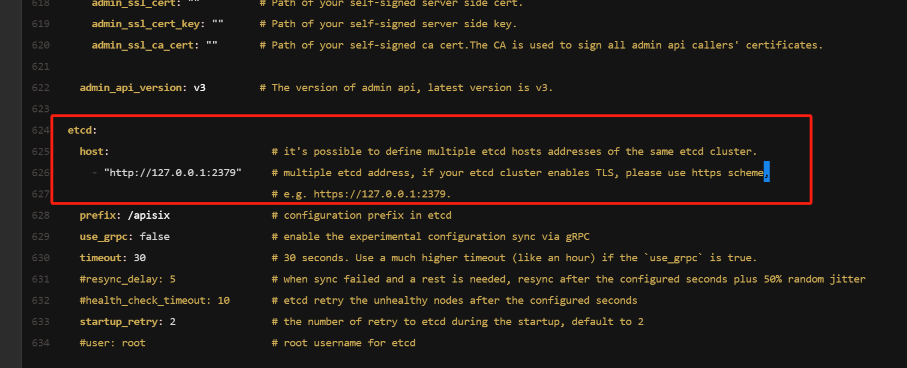
此处修改为0x004第4部的内网地址

运行以下命令初始etcd数据
make init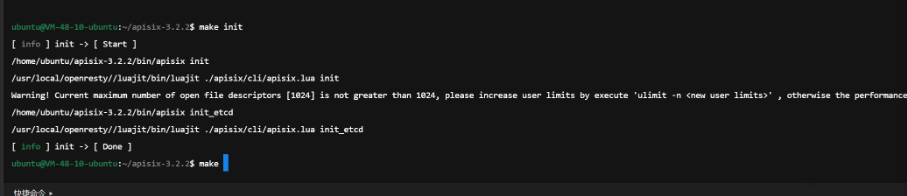
运行ulimit -n 66535 再运行以下命令即不在有告警。
make run
注意:
此时的APISIX运行在9080、9443端口上。测试以下地址即可确认是否正确启动。

0x006 安装Docker并拉取控制面板
以下是极速版安装docker
sudo install -m 0755 -d /etc/apt/keyrings sudo curl -fsSL http://mirrors.tencentyun.com/docker-ce/linux/ubuntu/gpg -o /etc/apt/keyrings/docker.asc sudo chmod a+r /etc/apt/keyrings/docker.ascecho
"deb [arch=$(dpkg --print-architecture) signed-by=/etc/apt/keyrings/docker.asc] http://mirrors.tencentyun.com/docker-ce/linux/ubuntu
(. /etc/os-release && echo "VERSION_CODENAME") stable" |
sudo tee /etc/apt/sources.list.d/docker.list > /dev/null
sudo apt-get update
sudo apt-get install docker-ce docker-ce-cli containerd.io docker-buildx-plugin docker-compose-plugin

创建以下配置文为conf.yaml
conf:
listen:
host: 0.0.0.0
port: 9000
etcd:
endpoints:
- 172.16.48.10:2379
authentication:
secret:
r9h052aasasasax
expire_time: 3600
users:
- username: admin
password: admin
plugins:
- api-breaker
- authz-casbin
- authz-casdoor
- authz-keycloak
- aws-lambda
- azure-functions
- basic-auth
- batch-requests
- clickhouse-logger
- client-control
- consumer-restriction
- cors
- csrf
- datadog
- dubbo-proxy
- echo
- error-log-logger
- example-plugin
- ext-plugin-post-req
- ext-plugin-post-resp
- ext-plugin-pre-req
- fault-injection
- file-logger
- forward-auth
- google-cloud-logging
- grpc-transcode
- grpc-web
- gzip
- hmac-auth
- http-logger
- ip-restriction
- jwt-auth
- kafka-logger
- kafka-proxy
- key-auth
- ldap-auth
- limit-conn
- limit-count
- limit-req
- loggly
- log-rotate
- mocking
- node-status
- opa
- openid-connect
- opentelemetry
- openwhisk
- prometheus
- proxy-cache
- proxy-control
- proxy-mirror
- proxy-rewrite
- public-api
- real-ip
- redirect
- referer-restriction
- request-id
- request-validation
- response-rewrite
- rocketmq-logger
- server-info
- serverless-post-function
- serverless-pre-function
- skywalking
- skywalking-logger
- sls-logger
- splunk-hec-logging
- syslog
- tcp-logger
- traffic-split
- ua-restriction
- udp-logger
- uri-blocker
- wolf-rbac
- zipkin
- elasticsearch-logge
- openfunction
- tencent-cloud-cls
- ai
cas-auth
运行docker命令创建容器
sudo docker pull apache/apisix-dashboard
sudo docker run -d --name dashboard
-p 9000:9000
-v pwd/conf.yaml:/usr/local/apisix-dashboard/conf/conf.yaml
apache/apisix-dashboard0x007 通过控制面板配置路由
访问9000端口,输入admin\admin登录。即上面配置的username和password

创建路由,配置将公网IP地址的访问转发本地80端口上



访问地址:9080即可再次看到运行在80的openresty的内容

0x008 总结
更多详细的配置请看参考资料部分,[5]为APISIX的详细配置文件,[6]为控制面板配置
0x009 参考资料
[1] https://github.com/apache/apisix?tab=readme-ov-file#who-uses-apisix-api-gateway
[2] https://openresty.org/en/linux-packages.html
[3] https://apisix.apache.org/docs/apisix/3.2/installation-guide/
[4] https://github.com/apache/apisix/blob/master/utils/linux-install-luarocks.sh
[5] https://github.com/apache/apisix/blob/master/conf/config-default.yaml
[6] https://github.com/apache/apisix-dashboard/blob/master/api/conf/conf.yaml