文章目录
- 前言
- 一、webgl的使用
- 1.立体图形的绘制
- 二、相关包源码
- 三、总结
前言
WebGL(全写Web Graphics Library)是一种3D绘图协议,这种绘图技术标准允许把JavaScript和OpenGL ES 2.0结合在一起,通过增加OpenGL ES 2.0的一个JavaScript绑定,WebGL可以为HTML5 Canvas提供硬件3D加速渲染,这样Web开发人员就可以借助系统显卡来在浏览器里更流畅地展示3D场景和模型了,还能创建复杂的导航和数据视觉化。显然,WebGL技术标准免去了开发网页专用渲染插件的麻烦,可被用于创建具有复杂3D结构的网站页面,甚至可以用来设计3D网页游戏等等。–百度百科
在现实中webgl的用途很多,比如医院运维网站,地铁运维网站,海绵城市,可以以三维网页形式展示出现实状态。
WebGL相关文档:http://doc.yonyoucloud.com/doc/wiki/project/webgl/webgL-fundamentals.html
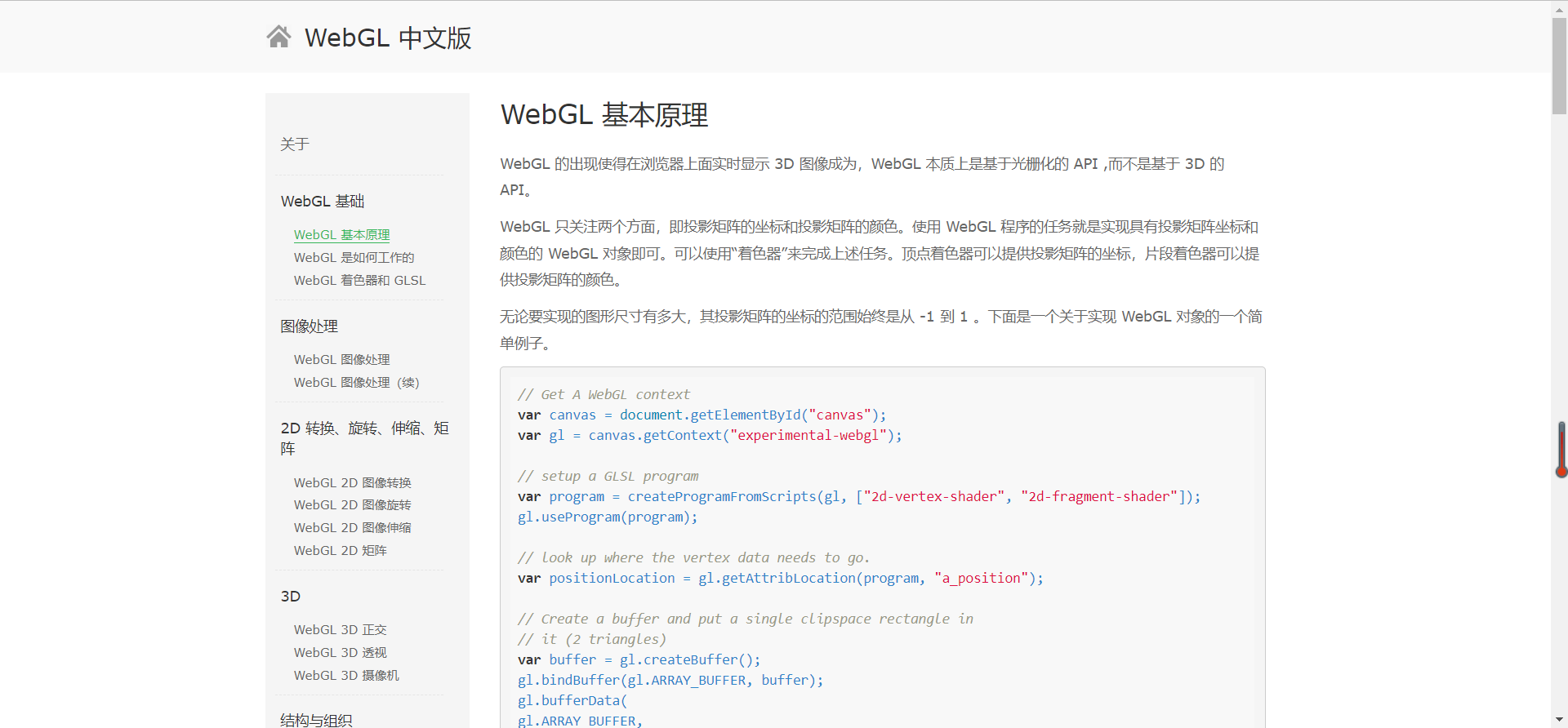
一、webgl的使用
安装第三方包:npm i --save threejs-miniprogram
1.立体图形的绘制
import drawCube from './drawCube'
Page({
/**
- 页面的初始数据
*/
data: {
},
/**
- 生命周期函数--监听页面加载
*/
onLoad: function (options) {
},
/**
生命周期函数--监听页面初次渲染完成
*/
onReady: function () {
wx.createSelectorQuery()
.select('#myCanvas1')
.node()
.exec((res) => {
const canvas = res[0].node
const gl = canvas.getContext('webgl')
if (!gl) {
console.log('webgl未受支持');
return
}
// 检查所有支持的扩展
var available_extensions = gl.getSupportedExtensions();
console.log(available_extensions);// 清除画布
// 使用完全不透明的黑色清除所有图像,我们将清除色设为黑色,此时并没有开始清除
gl.clearColor(0.0, 0.0, 0.0, 1.0);
// 用上面指定的颜色清除缓冲区
gl.clear(gl.COLOR_BUFFER_BIT);// 画的是一个正方形
drawCube(gl, canvas)
})
import {
mat4
} from '../../lib/gl-matrix'var cubeRotation = 0.0;
//
// Start here
//
function drawCube(gl,canvas) {
// Vertex shader programconst vsSource =
attribute vec4 aVertexPosition; attribute vec4 aVertexColor; uniform mat4 uModelViewMatrix; uniform mat4 uProjectionMatrix; varying lowp vec4 vColor; void main(void) { gl_Position = uProjectionMatrix * uModelViewMatrix * aVertexPosition; vColor = aVertexColor; };// Fragment shader program
const fsSource =
varying lowp vec4 vColor; void main(void) { gl_FragColor = vColor; };// Initialize a shader program; this is where all the lighting
// for the vertices and so forth is established.
const shaderProgram = initShaderProgram(gl, vsSource, fsSource);// Collect all the info needed to use the shader program.
// Look up which attributes our shader program is using
// for aVertexPosition, aVevrtexColor and also
// look up uniform locations.
const programInfo = {
program: shaderProgram,
attribLocations: {
vertexPosition: gl.getAttribLocation(shaderProgram, 'aVertexPosition'),
vertexColor: gl.getAttribLocation(shaderProgram, 'aVertexColor'),
},
uniformLocations: {
projectionMatrix: gl.getUniformLocation(shaderProgram, 'uProjectionMatrix'),
modelViewMatrix: gl.getUniformLocation(shaderProgram, 'uModelViewMatrix'),
},
};// Here's where we call the routine that builds all the
// objects we'll be drawing.
const buffers = initBuffers(gl);var then = 0;
// Draw the scene repeatedly
function render(now) {
now *= 0.001; // convert to seconds
const deltaTime = now - then;
then = now;drawScene(gl, programInfo, buffers, deltaTime); canvas.requestAnimationFrame(render);}
canvas.requestAnimationFrame(render);
}//
// initBuffers
//
// Initialize the buffers we'll need. For this demo, we just
// have one object -- a simple three-dimensional cube.
//
function initBuffers(gl) {// Create a buffer for the cube's vertex positions.
const positionBuffer = gl.createBuffer();
// Select the positionBuffer as the one to apply buffer
// operations to from here out.gl.bindBuffer(gl.ARRAY_BUFFER, positionBuffer);
// Now create an array of positions for the cube.
const positions = [
// Front face
-1.0, -1.0, 1.0,
1.0, -1.0, 1.0,
1.0, 1.0, 1.0,
-1.0, 1.0, 1.0,// Back face -1.0, -1.0, -1.0, -1.0, 1.0, -1.0, 1.0, 1.0, -1.0, 1.0, -1.0, -1.0,// Top face
-1.0, 1.0, -1.0,
-1.0, 1.0, 1.0,
1.0, 1.0, 1.0,
1.0, 1.0, -1.0,// Bottom face-1.0, -1.0, -1.0,
1.0, -1.0, -1.0,
1.0, -1.0, 1.0,
-1.0, -1.0, 1.0,// Right face 1.0, -1.0, -1.0, 1.0, 1.0, -1.0, 1.0, 1.0, 1.0, 1.0, -1.0, 1.0, // Left face -1.0, -1.0, -1.0, -1.0, -1.0, 1.0, -1.0, 1.0, 1.0, -1.0, 1.0, -1.0,];
// Now pass the list of positions into WebGL to build the
// shape. We do this by creating a Float32Array from the
// JavaScript array, then use it to fill the current buffer.gl.bufferData(gl.ARRAY_BUFFER, new Float32Array(positions), gl.STATIC_DRAW);
// Now set up the colors for the faces. We'll use solid colors
// for each face.const faceColors = [
[1.0, 1.0, 1.0, 1.0], // Front face: white
[1.0, 0.0, 0.0, 1.0], // Back face: red
[0.0, 1.0, 0.0, 1.0], // Top face: green
[0.0, 0.0, 1.0, 1.0], // Bottom face: blue
[1.0, 1.0, 0.0, 1.0], // Right face: yellow
[1.0, 0.0, 1.0, 1.0], // Left face: purple
];// Convert the array of colors into a table for all the vertices.
var colors = [];
for (var j = 0; j < faceColors.length; ++j) {
const c = faceColors[j];// Repeat each color four times for the four vertices of the face colors = colors.concat(c, c, c, c); // colors = colors.concat(c); // colors = colors.concat(c); // colors = colors.concat(c); // colors = colors.concat(c);}
const colorBuffer = gl.createBuffer();
gl.bindBuffer(gl.ARRAY_BUFFER, colorBuffer);
gl.bufferData(gl.ARRAY_BUFFER, new Float32Array(colors), gl.STATIC_DRAW);// Build the element array buffer; this specifies the indices
// into the vertex arrays for each face's vertices.const indexBuffer = gl.createBuffer();
gl.bindBuffer(gl.ELEMENT_ARRAY_BUFFER, indexBuffer);// This array defines each face as two triangles, using the
// indices into the vertex array to specify each triangle's
// position.const indices = [
0, 1, 2, 0, 2, 3, // front
4, 5, 6, 4, 6, 7, // back
8, 9, 10, 8, 10, 11, // top
12, 13, 14, 12, 14, 15, // bottom
16, 17, 18, 16, 18, 19, // right
20, 21, 22, 20, 22, 23, // left
];// Now send the element array to GL
gl.bufferData(gl.ELEMENT_ARRAY_BUFFER,
new Uint16Array(indices), gl.STATIC_DRAW);return {
position: positionBuffer,
color: colorBuffer,
indices: indexBuffer,
};
}//
// Draw the scene.
//
function drawScene(gl, programInfo, buffers, deltaTime) {
gl.clearColor(0.0, 0.0, 0.0, 1.0); // Clear to black, fully opaque
gl.clearDepth(1.0); // Clear everything
gl.enable(gl.DEPTH_TEST); // Enable depth testing
gl.depthFunc(gl.LEQUAL); // Near things obscure far things// Clear the canvas before we start drawing on it.
gl.clear(gl.COLOR_BUFFER_BIT | gl.DEPTH_BUFFER_BIT);
// Create a perspective matrix, a special matrix that is
// used to simulate the distortion of perspective in a camera.
// Our field of view is 45 degrees, with a width/height
// ratio that matches the display size of the canvas
// and we only want to see objects between 0.1 units
// and 100 units away from the camera.const fieldOfView = 45 * Math.PI / 180; // in radians
const aspect = gl.canvas.clientWidth / gl.canvas.clientHeight;
const zNear = 0.1;
const zFar = 100.0;
const projectionMatrix = mat4.create();// note: glmatrix.js always has the first argument
// as the destination to receive the result.
mat4.perspective(projectionMatrix,
fieldOfView,
aspect,
zNear,
zFar);// Set the drawing position to the "identity" point, which is
// the center of the scene.
const modelViewMatrix = mat4.create();// Now move the drawing position a bit to where we want to
// start drawing the square.mat4.translate(modelViewMatrix, // destination matrix
modelViewMatrix, // matrix to translate
[-0.0, 0.0, -6.0]); // amount to translatemat4.rotate(modelViewMatrix, // destination matrix
modelViewMatrix, // matrix to rotate
cubeRotation, // amount to rotate in radians
[0, 0, 1]); // axis to rotate around (Z)mat4.rotate(modelViewMatrix, // destination matrix
modelViewMatrix, // matrix to rotate
cubeRotation * .7,// amount to rotate in radians
[0, 1, 0]); // axis to rotate around (Y)// Tell WebGL how to pull out the positions from the position
// buffer into the vertexPosition attribute
{
const numComponents = 3;
const type = gl.FLOAT;
const normalize = false;
const stride = 0;
const offset = 0;
gl.bindBuffer(gl.ARRAY_BUFFER, buffers.position);
gl.vertexAttribPointer(
programInfo.attribLocations.vertexPosition,
numComponents,
type,
normalize,
stride,
offset);
gl.enableVertexAttribArray(
programInfo.attribLocations.vertexPosition);
}// Tell WebGL how to pull out the colors from the color buffer
// into the vertexColor attribute.
{
const numComponents = 4;
const type = gl.FLOAT;
const normalize = false;
const stride = 0;
const offset = 0;
gl.bindBuffer(gl.ARRAY_BUFFER, buffers.color);
gl.vertexAttribPointer(
programInfo.attribLocations.vertexColor,
numComponents,
type,
normalize,
stride,
offset);
gl.enableVertexAttribArray(
programInfo.attribLocations.vertexColor);
}// gl.ARRAY_BUFFER: 包含顶点属性的Buffer,如顶点坐标,纹理坐标数据或顶点颜色数据。
// gl.ELEMENT_ARRAY_BUFFER: 用于元素索引的Buffer。// Tell WebGL which indices to use to index the vertices
gl.bindBuffer(gl.ELEMENT_ARRAY_BUFFER, buffers.indices);// Tell WebGL to use our program when drawing
gl.useProgram(programInfo.program);
// Set the shader uniforms
gl.uniformMatrix4fv(
programInfo.uniformLocations.projectionMatrix,
false,
projectionMatrix);
gl.uniformMatrix4fv(
programInfo.uniformLocations.modelViewMatrix,
false,
modelViewMatrix);{
// 6个面,12个三角形,每个三角3个顶点,共36个顶点
const vertexCount = 36;
const type = gl.UNSIGNED_SHORT;
const offset = 0;
gl.drawElements(gl.TRIANGLES, vertexCount, type, offset);
}// Update the rotation for the next draw
cubeRotation += deltaTime;
}//
// Initialize a shader program, so WebGL knows how to draw our data
//
function initShaderProgram(gl, vsSource, fsSource) {
const vertexShader = loadShader(gl, gl.VERTEX_SHADER, vsSource);
const fragmentShader = loadShader(gl, gl.FRAGMENT_SHADER, fsSource);// Create the shader program
const shaderProgram = gl.createProgram();
gl.attachShader(shaderProgram, vertexShader);
gl.attachShader(shaderProgram, fragmentShader);
gl.linkProgram(shaderProgram);// If creating the shader program failed, alert
if (!gl.getProgramParameter(shaderProgram, gl.LINK_STATUS)) {
alert('Unable to initialize the shader program: ' + gl.getProgramInfoLog(shaderProgram));
return null;
}return shaderProgram;
}//
// creates a shader of the given type, uploads the source and
// compiles it.
//
function loadShader(gl, type, source) {
const shader = gl.createShader(type);// Send the source to the shader object
gl.shaderSource(shader, source);
// Compile the shader program
gl.compileShader(shader);
// See if it compiled successfully
if (!gl.getShaderParameter(shader, gl.COMPILE_STATUS)) {
alert('An error occurred compiling the shaders: ' + gl.getShaderInfoLog(shader));
gl.deleteShader(shader);
return null;
}return shader;
}
export default drawCube
实际效果
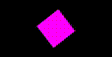
二、相关包源码
gl-matrix相关包源码链接如下: https://download.csdn.net/download/aa2528877987/86513333
三、总结
画一个图形主要经历如下四个步骤:
- 1.编写GLSL着色器代码,一个是顶点着色器,一个是片断着色器。
- 2.加载着色器,组成着色器程序。
- 3.创建缓冲区对象,填充缓冲区。
- 4.创建摄像机透视距阵,把元件放到适当的位置。
- 5.给着色器中的变量绑定值。
- 6.调用gl.drawArrays,从向量数组中开始绘制。